15. How do I make a payment with Apple Pay?
Hold your iPhone 6/6+ and later models including the iPhone SE or above near the contactless reader with your finger on Touch ID.
On Apple Watch, just double-click the side button and hold the display of your Apple Watch up to the contactless reader.
To pay within apps, using your iPhone 6/6+ and later models including the iPhone SE, your iPad with Touch ID or your Apple Watch (running watch OS 3 or later) just select Apple Pay as the payment method and double click the side button for Apple Watch or place your finger on Touch ID for iPhone/iPad.
On mobile Safari browser purchases using Touch ID, you’ll need a device running the latest iOS. Simply select Apple Pay as your payment method during checkout. (not all merchants will offer Apple Pay as a payment option).
For desktop Safari browser on your Apple Mac, select Apple Pay as the payment method (not all merchants will have this option) your default card will be presented and verify via your iPhone using Touch ID or via your Apple Watch by double clicking the side button.
System requirements to use Apple Pay on my Apple Mac Safari browser:
- Your Apple Mac must be running mac OS Sierra or later version of mac OS
- Your iPhone must be Touch ID enabled, running the latest iOS
- Apple Watch running watch OS 3 or later
- All devices are online and logged into the same iCloud account
- All devices have Bluetooth enabled.
16. Will I still earn rewards and get the same benefits from my debit or credit card when using Apple Pay?
Yes, you’ll still get the same rewards, benefits and security that already come with your Piraeus Bank card.
This includes benefits such as Everyday Offers on debit card and credit card purchases.
17. Does Apple Pay Wallet app show my recent transactions?
Yes, for each Piraeus Bank card, you’ll be able to see the last 10 transactions made using Apple Pay on that device. Then all your card transactions will still appear on your card statement in the usual way.
Depending on how a refund was processed, the transaction may not show in Wallet, however it will always be visible in your bank statements.
18. Can I use Apple Pay when I’m abroad?
All retailers who accept contactless payments will accept Apple Pay whether they’re in Ukraine or abroad. Different transaction limits will apply depending on which country you’re in.
If you use Apple Pay to pay with a card abroad, standard abroad charges will apply according to your card terms and conditions. Based on your mobile plan and mobile network’s offering, additional message data charges and foreign transaction fees may also apply.
19. How do I return goods I’ve purchased using Apple Pay?
While some retailers will be able to pay the refund back to the device, others will have to make the refund back to the plastic card. For this reason, always make sure you have your plastic card handy if you require a refund.
Then you’ll need to follow these steps:
- On the device that you used to make the original payment, select the card that you want to be refunded. You can check which card corresponds to the Device Account Number within the Wallet app.
- On your iPhone: Hold the device near the reader and authorise the return with Touch ID or passcode. You’ll be able to see the refund in your last transactions within the Wallet app.
- On your Apple Watch: Double-click the side button and hold the face of the device close to the contactless reader.
If, in some places, a refund can’t be paid directly back to the device on which the transaction was made, then the retailer can make the refund back to your plastic card instead. You can check which card corresponds to the Device Account Number within the Wallet app. Because the refund was processed straight to the card, you’ll not see this transaction in your Wallet. However, you’ll still see it in your bank statements as normal.
20. Why am I receiving notifications and how can I turn them off?
You’ll automatically be set-up to receive notifications from your Wallet app for all payments made through Apple Pay using your Piraeus Bank card.
You can turn off notifications by selecting: Settings>Wallet & Apple Pay>Select Card> Card Notifications, or by tapping the ‘i’ in the Wallet app to get to the settings menu.

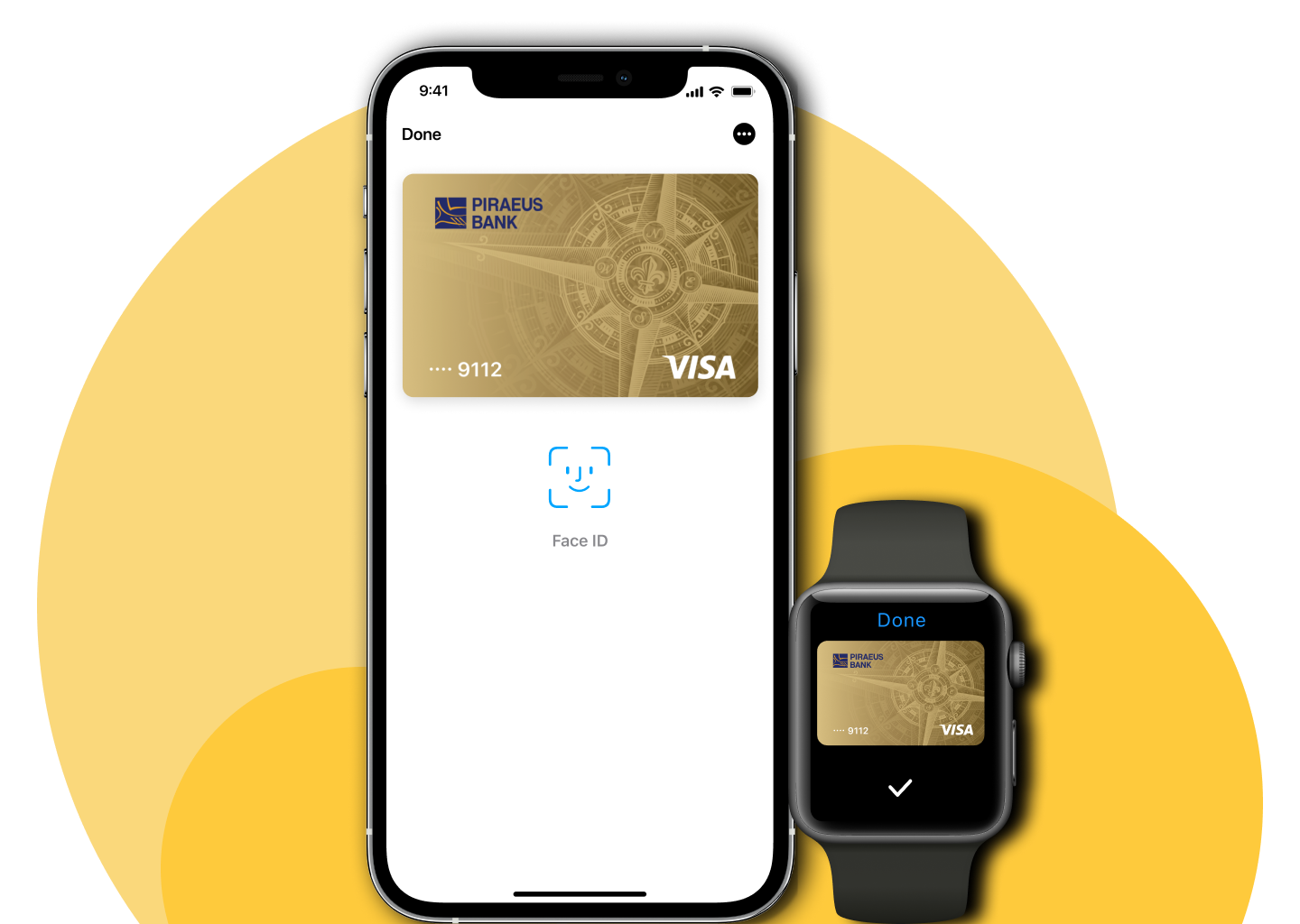



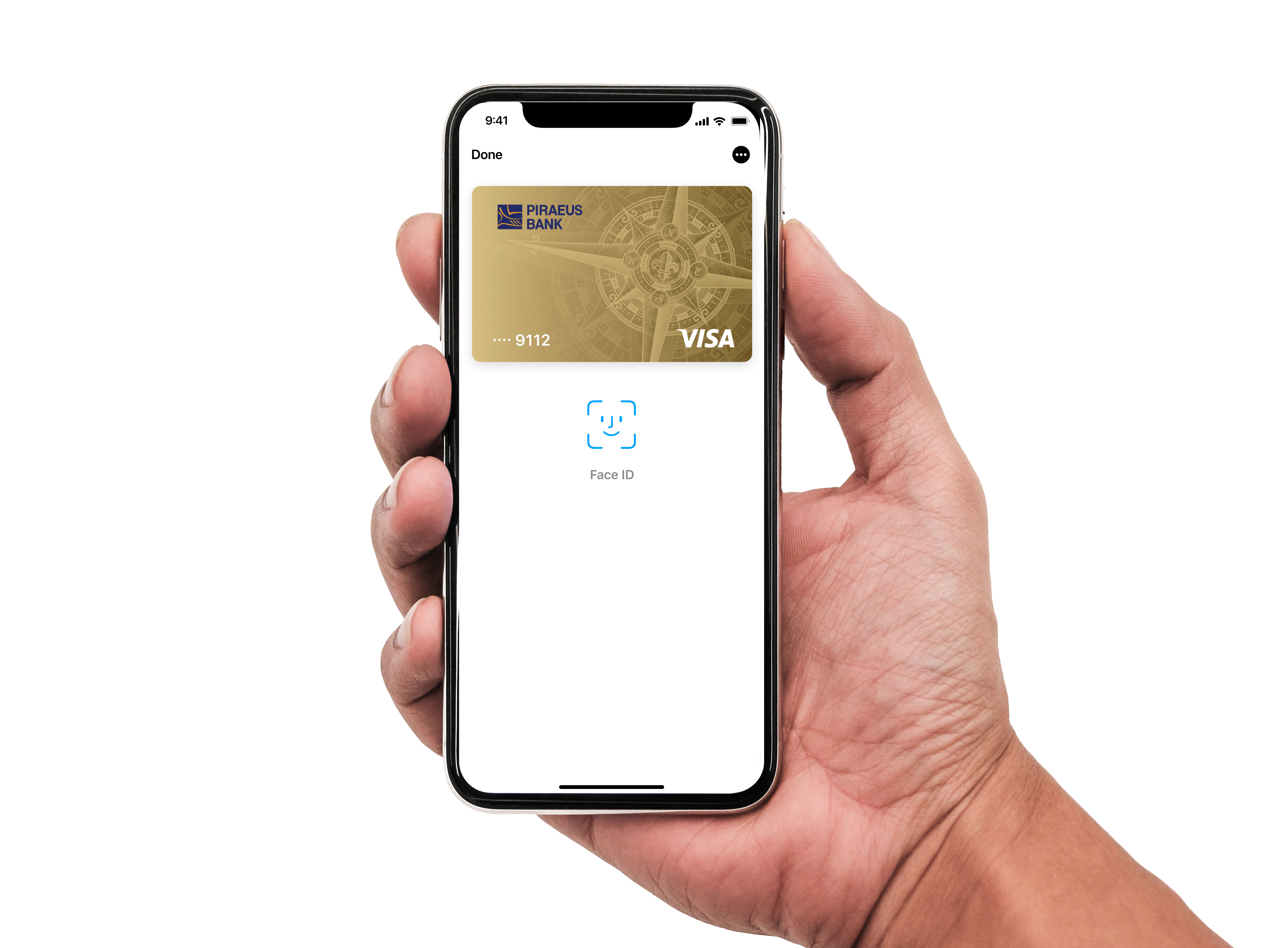
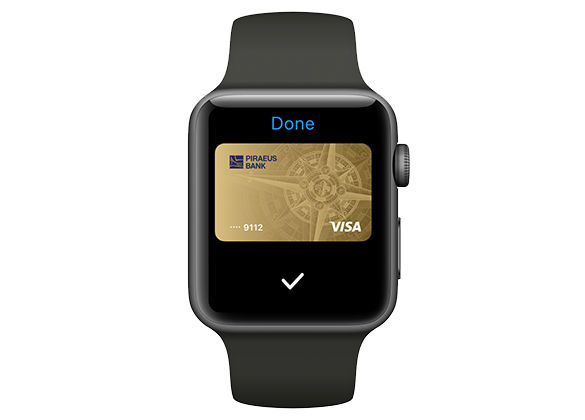
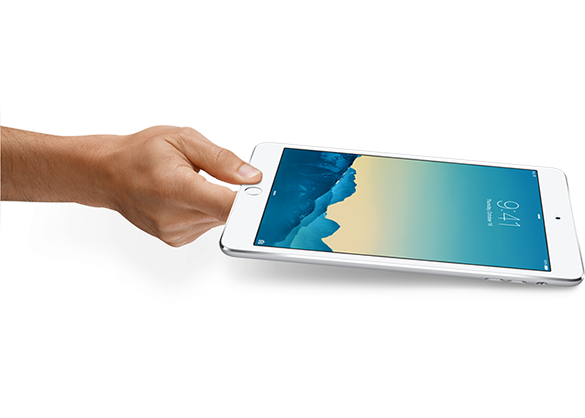
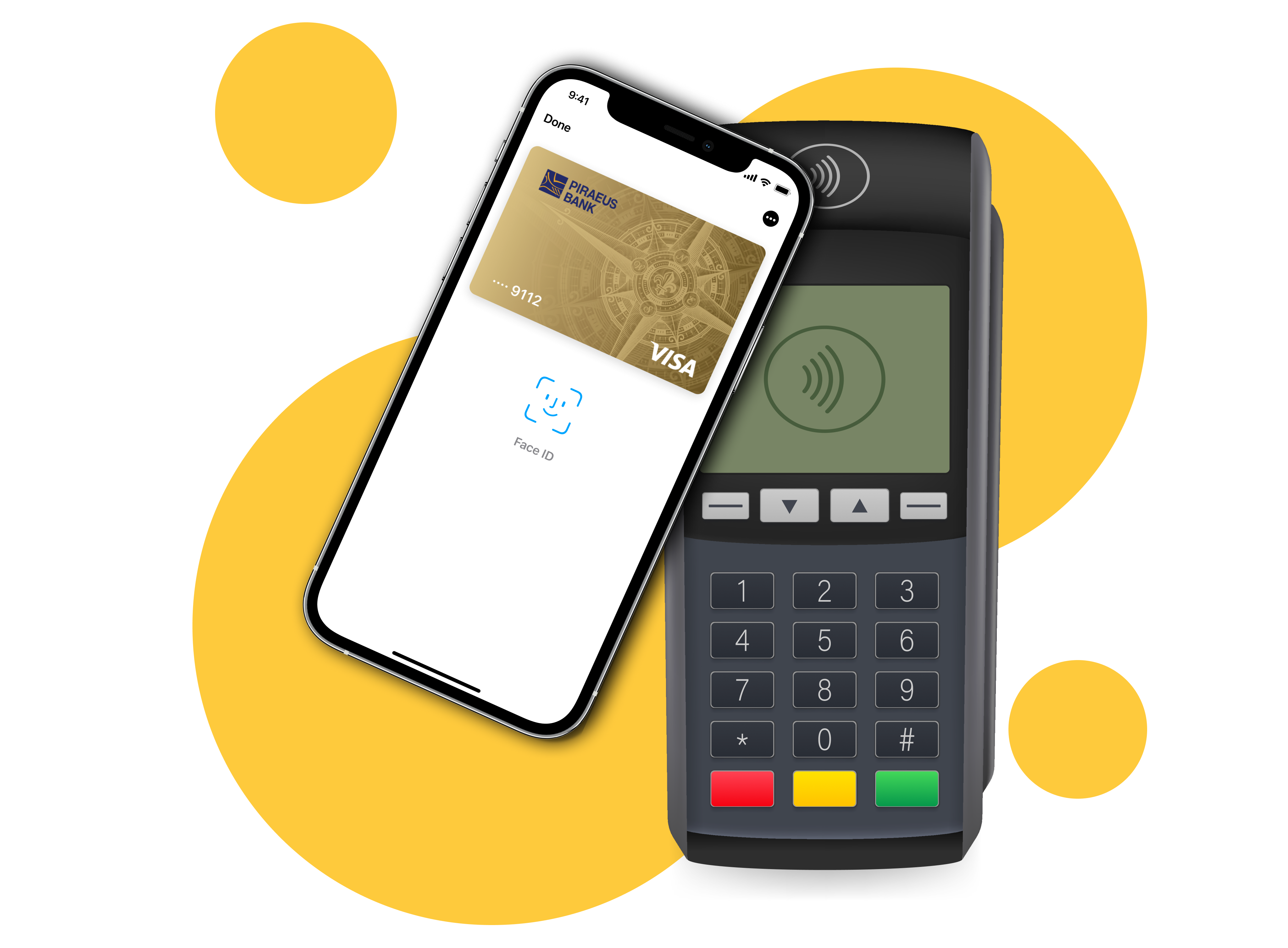
 Phone.:
Phone.: E-mail:
E-mail: